In order to get your programs on to your NXT and bring it to life you need to use the communication window to establish a connection between your computer and the NXT.
Table of Contents:
Where to access your connections
You can access your connections in the Communications window in three ways: by clicking on the tab in the NXT window that is launched from the upper left button of the Controller, by clicking on the Connections button at the bottom of the Remote Control and by using the shortcut CTRL+I on your keyboard.
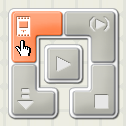
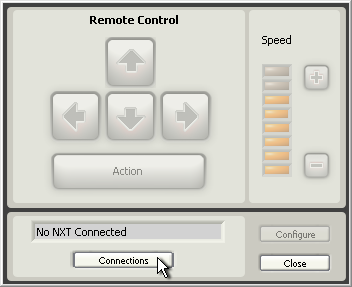
Using the Communications tab
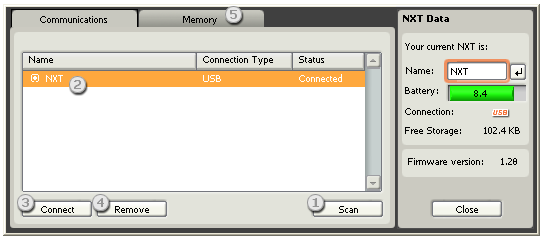
- Press this button to search for available NXT devices in the area and to refresh the list of NXTs already recognized by your computer.
- A list of NXT devices already known by your computer. The list shows whether the connection is USB or Bluetooth-based, which NXT is available to be connected, and indicates which, if any, NXT is currently connected to your computer.
- Select a NXT from the list and click on Connect. See Establishing a Bluetooth connection below for more information about connecting to a Bluetooth-enabled device.
- Remove a NXT device from the list. Removing a Bluetooth device will also delete the connection. If you want to add the same Bluetooth device at a later time, you will need to reestablish the connection.
- For more information about the Memory tab, see Managing Files and Memory on the NXT.
Establishing a Bluetooth connection
Before you try to set up a wireless Bluetooth connection, make sure that your computer has Bluetooth capability. Make sure that your NXT is turned on. Also make sure that you have Bluetooth set to On and that your NXT is set to be Visible. See the LEGO® MINDSTORMS® User Guide that came with your NXT toolkit for more information.
Establishing a Bluetooth connection has 4 steps:
- Click Scan. Your computer will automatically search for Bluetooth devices. A list of available NXTs will appear on the list when the scan is complete.
- Select a device and click on Connect. When you connect to a device for the first time, the Enter Passkey window will pop up. Enter the passkey to use with this device (the default passkey is 1234) and click OK.
- Enter the passkey on your NXT and confirm the connection by pushing the orange (Enter) button. If you have chosen the default passkey (1234), just click the orange (Enter) button.
- In the NXT window, the status of your NXT has now changed from Available to Connected. Your NXT and computer are now connected and can communicate.